Optimizing Editing Pipelines with GPU Acceleration
In today’s fast-paced digital world, editors and creators consistently seek ways to enhance productivity and deliver high-quality content faster than ever. Whether you’re working in video, photo, or 3D editing, one powerful innovation reshaping editing workflows is GPU acceleration. This technology harnesses the parallel processing power of modern graphics cards, dramatically speeding up rendering, effects processing, and encoding.
In this article, we’ll dive deep into what GPU acceleration is, why it matters for your editing pipelines, and practical tips for optimizing your workflow to fully leverage this game-changing technology.
What is GPU Acceleration in Editing Pipelines?
GPU acceleration refers to the use of a computer’s Graphics Processing Unit (GPU) to perform tasks traditionally handled by the Central Processing Unit (CPU). Unlike CPUs, GPUs excel in parallel processing, enabling them to handle multiple operations simultaneously – a perfect fit for computationally intensive editing tasks.
When integrated into editing software, GPU acceleration can:
- Speed up rendering times
- Enhance real-time preview performance
- Enable smoother playback of high-resolution footage
- Reduce encoding and export times
- Accelerate complex effects and color grading
Why GPU Acceleration is Crucial for Modern Editing
With video resolutions continuously increasing (4K and beyond), and editing projects becoming more complex, traditional CPU-only workflows often bottleneck creatives and post-production houses. GPUs address these challenges by offloading heavy processing tasks, delivering:
- Improved Efficiency: Reduced downtime waiting for renders means more time crafting creative decisions.
- Higher Quality Output: Real-time playback lets editors experiment freely with effects and color grading.
- Cost-Effectiveness: Investing in GPU acceleration can lower post-production costs by shortening project timelines.
Key Benefits of GPU Acceleration in Editing Pipelines
| Benefit | Description | Impact on Workflow |
|---|---|---|
| Faster Rendering | GPU handles parallel computation to accelerate rendering tasks. | Drastically cuts down wait times, enabling quicker iterations. |
| Real-Time Effects Processing | Enables seamless preview of complex visual effects without lag. | Facilitates creative experimentation and decision-making. |
| Enhanced Video Playback | GPU efficiently manages high-resolution playback. | Smooth editing experience even with 4K, 8K footage. |
| Efficient Encoding and Export | Speeds up compression algorithms using GPU resources. | Shortens final delivery times for projects. |
| Multi-Task Processing | Handles multiple demanding tasks simultaneously. | Improves overall system responsiveness and productivity. |
Optimizing Your Editing Pipeline: Practical Tips for Harnessing GPU Power
Simply having a powerful GPU isn’t enough – to truly optimize your editing pipeline, you need to combine the right hardware, software, and workflow strategies.
1. Choose Compatible and Optimized Editing Software
Make sure your editing software supports GPU acceleration natively. Top industry tools with excellent GPU integration include:
- Adobe Premiere Pro and After Effects
- DaVinci Resolve
- Final Cut Pro (Mac only)
- Blender (for 3D rendering)
- Photoshop and Lightroom (for GPU-accelerated filters)
Enable GPU acceleration in the software preferences to ensure you’re utilizing your graphics card effectively.
2. Invest in the Right GPU Hardware
Not all GPUs deliver the same performance. Some key considerations when selecting a GPU for editing pipelines:
- VRAM: At least 6-8GB for 4K editing; higher for 8K and 3D work.
- CUDA cores (NVIDIA) or Stream Processors (AMD): More cores mean better parallel processing power.
- Compatibility: Ensure drivers and hardware are compatible with your OS and software.
3. Optimize GPU Settings and Drivers
- Regularly update GPU drivers for stability and performance improvements.
- Adjust power settings to prioritize high performance during editing sessions.
- Configure software GPU preferences to select the dedicated GPU over integrated graphics.
4. Streamline Your Project Workflow
- Use proxy files for smoother previews – with GPU acceleration, proxy rendering is faster.
- Pre-render complex effect-heavy sequences to reduce timeline lag.
- Leverage GPU-based encoding presets during export for faster turnaround.
Case Study: Real-World Results from GPU Acceleration
Consider a mid-sized post-production studio transitioning from CPU-based workflows to GPU-accelerated pipelines in Adobe Premiere Pro and DaVinci Resolve. After upgrading to NVIDIA RTX 3080 GPUs, they observed:
- Rendering times cut by over 60% on 4K projects
- Real-time playback of 4K and multicam footage without dropped frames
- Export times reduced from 45 minutes to just 18 minutes on average
- Increased creative flexibility due to smoother effect previews
This transition empowered their team to meet tighter deadlines and take on more complex projects without adding hardware overhead or staff.
First-Hand Experience: Harnessing GPU Acceleration in Everyday Editing
From my own experience as a content creator, integrating GPU acceleration made a tangible difference:
- Timeline playback, especially in Adobe Premiere Pro, became noticeably smoother with effects like Lumetri color grading and transitions applied.
- Exporting 4K videos sped up significantly – what used to take 30+ minutes was often halved.
- Tasks that previously caused system slowdowns, like video stabilization and noise reduction, now felt fluid and non-disruptive.
These improvements inspired me to further optimize workflows – such as configuring proxy workflows and fine-tuning GPU utilization within my software preferences.
Conclusion: Accelerate and Elevate Your Editing Pipeline with GPU Acceleration
GPU acceleration is no longer a luxury but a necessity for editors aiming to keep up with the exploding demands of high-resolution content creation and complex visual effects. When properly integrated and optimized, leveraging GPU power in your editing pipeline reduces bottlenecks, enhances workflow efficiency, and unleashes your creative potential.
By selecting compatible software, investing in a capable GPU, and fine-tuning your system setup, you can transform your editing workflow – delivering professional-grade results faster and more smoothly than ever. Embrace GPU acceleration today and watch your editing productivity soar!