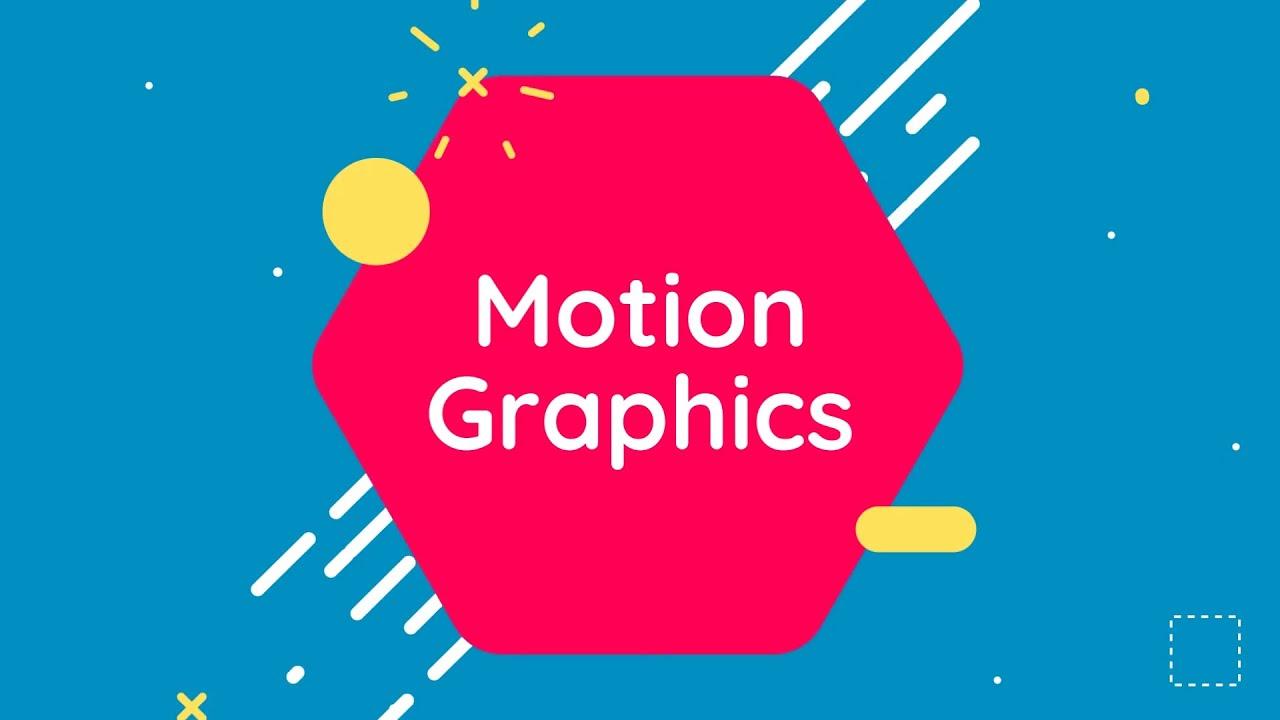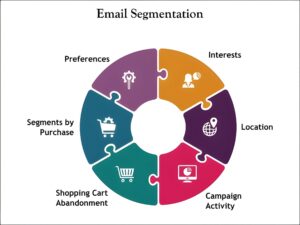How to Add Motion Graphics to Your Videos: Step-by-Step Guide & Tips
If you want to take your video content to the next level, adding motion graphics is one of the best ways to do it. Motion graphics breathe life into static visuals, making your videos more engaging, informative, and memorable. Whether you’re a beginner or a seasoned video editor, this comprehensive guide will walk you through how to add motion graphics to your videos effectively, along with practical tips and the best tools to use.
What Are Motion Graphics and Why Use Them in Videos?
Motion graphics are animated graphic elements that include text, shapes, icons, and images which move to explain a concept, beautify a video, or emphasize key points. Unlike traditional animations that tell stories with characters, motion graphics focus on graphical elements and visual storytelling.
Some major benefits of incorporating motion graphics into your videos include:
- Improved viewer engagement: Motion graphics catch the eye, keeping viewers interested longer.
- Clear communication: They help explain complex ideas using visual aids and animations.
- Branding opportunities: Custom graphics can reinforce your brand identity.
- Professional look and feel: Well-designed animations elevate production quality.
Step-by-Step Process: How to Add Motion Graphics to Your Videos
1. Plan Your Motion Graphics
Start by defining the purpose of adding motion graphics to your video. Ask yourself:
- What message or concept do I want to highlight?
- Which parts of the video benefit most from animated elements?
- What style fits my brand and video tone?
Sketch or storyboard your ideas to visualize how motion graphics will integrate with your footage.
2. Choose the Right Software for Motion Graphics Creation
Select a tool that matches your skill level and project complexity. Popular options include:
| Software | Best for | Key Features |
|---|---|---|
| Adobe After Effects | Professionals & Advanced Users | Advanced animation, compositing, extensive plugins/support |
| Apple Motion | Mac Users & Intermediate Editors | Real-time design, affordable, integrates with Final Cut Pro |
| Canva (Pro) | Beginners & Quick Projects | Template-based, easy-to-use animation, good for social videos |
| Blender | 3D Motion Graphics Enthusiasts | Free, 3D modeling and animation, steep learning curve |
3. Create Your Motion Graphics Design
Use your chosen software to design and animate the graphics. Key tips during creation:
- Keep animations smooth: Use easing functions for natural motion.
- Maintain brand consistency: Use your brand colors, fonts, and style.
- Keep it simple: Avoid clutter to maintain viewer focus.
4. Export Motion Graphics
Once completed, export your motion graphic with a transparent background (alpha channel) using formats such as QuickTime MOV with ProRes 4444 or PNG sequences. This allows you to overlay the motion graphics seamlessly onto your original video footage using video editing software.
5. Import and Composite in Video Editing Software
Bring your motion graphics file into your video editing program such as Adobe Premiere Pro, Final Cut Pro, or DaVinci Resolve. Timeline overlay allows you to position, scale, and time the graphics perfectly within your video content.
Practical Tips for Successful Motion Graphics Integration
- Keep timing intuitive: Match the animation pace with the video’s rhythm.
- Use subtle effects: Avoid overly flashy animations that distract from core content.
- Test on multiple devices: Ensure your motion graphics render well across different screen sizes.
- Utilize templates: Pre-made templates save time and ensure professional quality.
- Optimize file sizes: Compress motion graphic files without sacrificing quality for faster loading.
Case Study: How Motion Graphics Boosted Engagement for a Marketing Video
A mid-sized ecommerce brand integrated motion graphics into their product explainer video. By animating product features and using kinetic typography, they made the content more dynamic and easier to understand.
| Metric | Before Motion Graphics | After Motion Graphics |
|---|---|---|
| Viewer Retention Rate | 45% | 75% |
| Social Shares | 350 | 1200 |
| Conversion Rate | 3.2% | 5.8% |
This example highlights how motion graphics not only enrich the visual appeal but also significantly enhance video marketing effectiveness.
Tools to Consider for Adding Motion Graphics
- LottieFiles: Utilize lightweight JSON animations for web and mobile videos.
- Animaker: Online motion graphic builder with drag-and-drop ease.
- Runway ML: AI-powered video editing to auto-create motion effects.
Conclusion
Adding motion graphics to your videos is a powerful way to captivate your audience and communicate your message clearly. By planning your animation thoughtfully, choosing the right tools, and integrating motion graphics smoothly with your footage, your videos can stand out in today’s crowded digital space. Whether you are creating marketing videos, tutorials, or social media content,
motion graphics enhance storytelling and increase engagement significantly. Start experimenting with motion graphics in your next video project-you’ll be amazed at the impact it delivers!