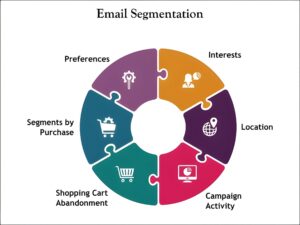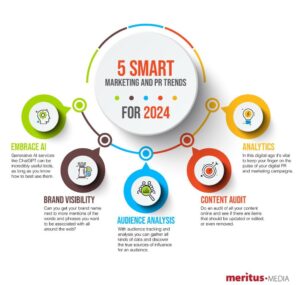How to Compress Video Without Losing Quality: The Ultimate Guide
In today’s digital world, videos have become an essential part of communication, marketing, and entertainment. But large video files can be cumbersome to share, upload, or store. That brings us to a common question:
How to compress video without losing quality?
In this comprehensive guide, you’ll learn practical methods, tools, and tips to reduce your video file size effectively while preserving its original quality.
Why Compress Videos Without Losing Quality?
Video compression without quality loss provides numerous benefits that enhance your viewing and sharing experience:
- Faster Upload and Download: Smaller files take less time to transfer, speeding up workflows and sharing.
- Efficient Storage: Save valuable storage space on hard drives and cloud services.
- Better Streaming Experience: Compressed videos reduce buffering and play smoothly on various devices.
- Maintain Professionalism: Retain high visual fidelity crucial for presentations, promotions, and professional projects.
Understanding Video Compression: Lossy vs Lossless
Video compression comes mainly in two types:
| Compression Type | Description | Quality Impact | File Size Reduction |
|---|---|---|---|
| Lossy | Removes some video data permanently | Possible quality degradation, depends on compression level | High (up to 90%) |
| Lossless | Compresses data without any loss | Original quality preserved 100% | Moderate (usually 10-50%) |
To compress video without losing quality, you typically want to use lossless compression techniques or very efficient lossy codecs at high bitrates or quality settings.
Top Tools to Compress Video Without Losing Quality
Choosing the right video compression tool is critical. Here are some popular and effective options:
1. HandBrake (Free and Open Source)
HandBrake supports a variety of codecs and formats. Use the Constant Quality setting with a low RF number (18-20) for near-lossless compression.
2. FFmpeg (Command-Line Powerhouse)
FFmpeg allows precise control over compression parameters. Use options like -crf, -preset, and appropriate codecs (H.264/H.265) for quality retention.
3. Adobe Media Encoder (Professional Software)
Offers presets and custom settings to balance compression and quality. Ideal for professional workflows.
4. Online Compressors (Quick and Easy)
Platforms like CloudConvert and VEED let you compress without software installation, though they may have file size limits.
Step-by-Step Guide: Compress Video Without Losing Quality Using HandBrake
- Download and install HandBrake from handbrake.fr.
- Open HandBrake and load your video file by clicking “Open Source.”
- Choose an output preset such as “Fast 1080p30” for HD videos.
- Go to the Video tab and set the Video Codec to H.264 (x264) for compatibility and quality.
- Adjust the Constant Quality (RF) slider to between 18 and 20. Lower RF means better quality but larger size.
- Under Audio, select the appropriate codec and bitrate (e.g., AAC, 160 kbps) to avoid bloating the file.
- Select the destination folder and filename.
- Click Start Encode and wait for the process to complete.
Practical Tips to Compress Video Without Losing Quality
- Choose efficient codecs: H.265 (HEVC) offers better compression than H.264 at the same quality, but compatibility may vary.
- Resize resolution carefully: Reducing resolution can reduce size dramatically. For example, downscale 4K to 1080p if acceptable.
- Adjust frame rate only if needed: Lowering frame rate saves size but can reduce smoothness. Keep native frame rate for quality.
- Optimize bitrate: Use a variable bitrate (VBR) with a quality target rather than constant bitrate (CBR) for efficient compression.
- Trim unnecessary parts: Remove intros, outros, or silent sections before compression.
- Use two-pass encoding: It takes longer but yields better quality at smaller sizes.
Case Study: Compressing a 10-Minute 4K Video
Here’s a real-world example of compressing a 10-minute 4K video shot on a smartphone:
| Original | Compressed |
|---|---|
| Resolution: 3840 x 2160 (4K) | Resolution: 1920 x 1080 (1080p) |
| Codec: H.264, Bitrate: 50 Mbps | Codec: H.265, Bitrate: ~8 Mbps |
| File Size: 3.5 GB | File Size: 600 MB |
| Quality: Original | Quality: Nearly identical to original visually |
By downscaling to 1080p and using H.265 codec with two-pass encoding, we reduced the file size by roughly 83% while maintaining excellent visual quality for online sharing.
Common Mistakes to Avoid
- Over-compressing: Setting too low quality values results in visible pixelation and artifacts.
- Using incompatible codecs: Some devices and platforms don’t support HEVC or certain formats well.
- Ignoring audio settings: High-quality video with poor audio compression leads to large files.
- Forgetting to preview: Always check a sample output before encoding the entire video.
Conclusion: Compress Video Without Losing Quality Like a Pro
Compressing video without losing quality is entirely possible when you understand the right tools and techniques. By selecting efficient codecs, managing resolution and bitrate smartly, and using reliable software like HandBrake or FFmpeg, you can optimize your videos for faster sharing and storage without sacrificing clarity.
Remember, the goal is to strike a balance between file size and visual fidelity that fits your specific use case. With the tips and steps outlined in this guide, you’re well-equipped to compress your videos efficiently while keeping them looking their best.
Ready to start compressing? Download HandBrake now and put your new video compression skills to the test!