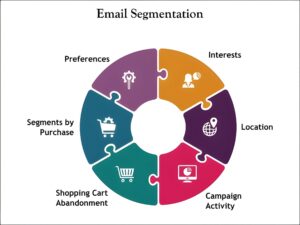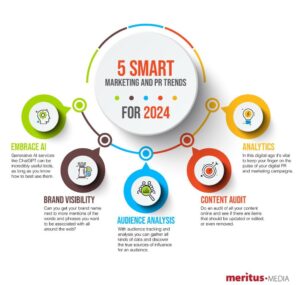Creating Custom Maps: Tools and Tips for Stunning Map Design
Maps have evolved far beyond simple navigation aids; today, custom maps are powerful storytelling tools, marketing assets, and data visualization mediums. Whether you’re a business owner highlighting store locations, a blogger showcasing travel routes, or a developer integrating location-based features, creating custom maps opens up endless possibilities. In this article, we’ll dive into essential tools and expert tips that help you craft visually engaging and functional custom maps that stand out – all optimized for SEO and user experience.
Why Create Custom Maps?
Custom maps transform raw geographic data into personalized visuals tailored to your unique needs. Some key benefits include:
- Improved User Engagement: Interactive maps encourage users to explore and interact directly with your content.
- Clear Location Communication: Perfect for businesses wanting to highlight stores, events, or service areas with clarity.
- Data Visualization: Showcase trends, demographics, or any spatial data through color-coded and annotated maps.
- Brand Consistency: Customize colors, fonts, and icons in line with your brand identity.
Top Tools for Creating Custom Maps
Choosing the right tool depends on your technical skill, project scope, and budget. Below are some of the most popular and versatile custom map tools available:
| Tool | Best For | Key Features | Pricing |
|---|---|---|---|
| Google My Maps | Beginners & simple map projects | Easy interface, markers, layers, shareable links | Free |
| Mapbox | Developers & advanced customizations | API access, custom styles, interactive layers, geocoding | Free tier + paid plans |
| ArcGIS Online | Professional GIS users & data-driven maps | Spatial analysis, rich data library, real-time maps | Subscription-based |
| BatchGeo | Quick map creation from spreadsheets | Spreadsheet import, clustering, customization | Free & Pro plans |
| uMap (OpenStreetMap) | Open-source, customizable maps | OpenStreetMap integration, free hosting, layers | Free |
Essential Tips for Creating Effective Custom Maps
Designing a map is more than dropping pins on a screen. Here are key tips to make your custom maps stand out and deliver value:
1. Define Your Map’s Purpose Clearly
Ask yourself-Is this map for navigation, visual storytelling, data presentation, or marketing? Your goal will guide design choices including features and style.
2. Choose the Right Map Type
Depending on your content, select from:
- Pin maps: Mark specific locations (stores, landmarks)
- Heat maps: Show intensity or density (like user locations or sales)
- Choropleth maps: Color regions to represent statistical data
- Route maps: Visualize paths or travel routes
3. Keep It Simple and User-Friendly
Avoid clutter by limiting the number of markers or layers. Use clear legends and intuitive controls so users can easily understand and navigate your map.
4. Use Consistent and Accessible Color Schemes
Colors should complement your brand and remain accessible for colorblind users. Use contrasting colors for markers and backgrounds to improve readability.
5. Optimize Performance for Web Use
Large datasets can slow maps down. Use clustering features, lazy loading, or simplified map tiles to keep your custom maps responsive.
6. Add Interactive Elements
Pop-ups, tooltips, and clickable markers enrich user experience by providing additional information without overwhelming the map interface.
Case Study: How a Small Business Boosted Sales with Custom Maps
Company: GreenLeaf Organic Market
Challenge: Customers struggled to find the nearest store locations and available delivery zones online.
Solution: Using Google My Maps, they created an interactive store locator with clearly marked delivery areas and integrated it into their website.
Result: Website engagement increased by 40%, and online delivery orders rose by 25% within three months.
Step-by-Step Guide: Creating Your First Custom Map with Google My Maps
- Sign In: Go to Google My Maps and log in with your Google account.
- Create New Map: Click “Create a new map.”
- Add Locations: Use the search bar to find places and add markers; customize marker colors and icons.
- Draw Shapes and Lines: Use drawing tools to outline areas or routes.
- Add Layers: Organize your data into different layers for clarity.
- Customize & Style: Modify map style, add descriptions, and insert images in pop-ups.
- Share Your Map: Publish it for public access or embed it on your WordPress site using an iframe.
Practical Tips for Integrating Custom Maps into WordPress
- Use Plugins: Plugins like WP Google Maps or Maps Marker Pro simplify embedding and customization.
- Responsive Design: Ensure your map container is responsive so it displays well on all devices.
- Lazy Load: Enable lazy loading on map iframes to improve page speed.
- Optimize SEO: Add descriptive titles, alt texts, and schema markup related to your map content.
Common Challenges and How to Overcome Them
| Challenge | Solution |
|---|---|
| Slow loading due to heavy data | Use clustering or reduce data points; optimize map tile settings |
| Map not displaying on mobile correctly | Use responsive CSS and test across devices |
| Markers overlapping and cluttered | Implement marker clustering or filter layers by zoom level |
| Limited customization with free tools | Consider upgrading to paid plans or explore open-source alternatives like Leaflet.js |
Conclusion
Creating custom maps is a fantastic way to enhance your content, improve user experience, and communicate information more powerfully. Armed with the right tools and practical design tips outlined here, anyone-from hobbyists to professionals-can build interactive, attractive, and meaningful custom maps. Start experimenting today with these tools and best practices, and watch how custom maps can transform your website, marketing strategy, or project presentation into something truly dynamic and user-friendly.
Ready to create your own custom maps? Pick a tool that fits your needs, follow the tips above, and bring your geographic data to life!